
Microsoft Edge
You can use Microsoft Edge to translate pages quickly by following these steps: Open a web page in Edge and press the Show Translate Options button on the address bar. Select the language you wish to translate the page to using the drop-down menu. Press Translate to translate the page.
Learn More
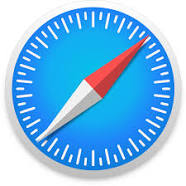
Safari
In the Safari app on your Mac, go to the webpage you want to translate. If the webpage can be translated, the Smart Search field displays the Translate button . Click the Translate button , then choose a language.
Learn more

Firefox
By default, Firefox has no function for translation. If you often have to translate content, you can install an add-on like
Google Translator for Firefox. If you need to translate not often, just use an online translator like
Google Translate and paste the URL of the page you want to translate...
Learn More